Query structured data from Amazon Q Business using Amazon QuickSight integration
In this post, we show how Amazon Q Business integrates with QuickSight to enable users to query both structured and unstructured data in a unified way. The integration allows users to connect to over 20 structured data sources like Amazon Redshift and PostgreSQL, while getting real-time answers with visualizations. Amazon Q Business combines information from structured sources through QuickSight with unstructured content to provide comprehensive answers to user queries.
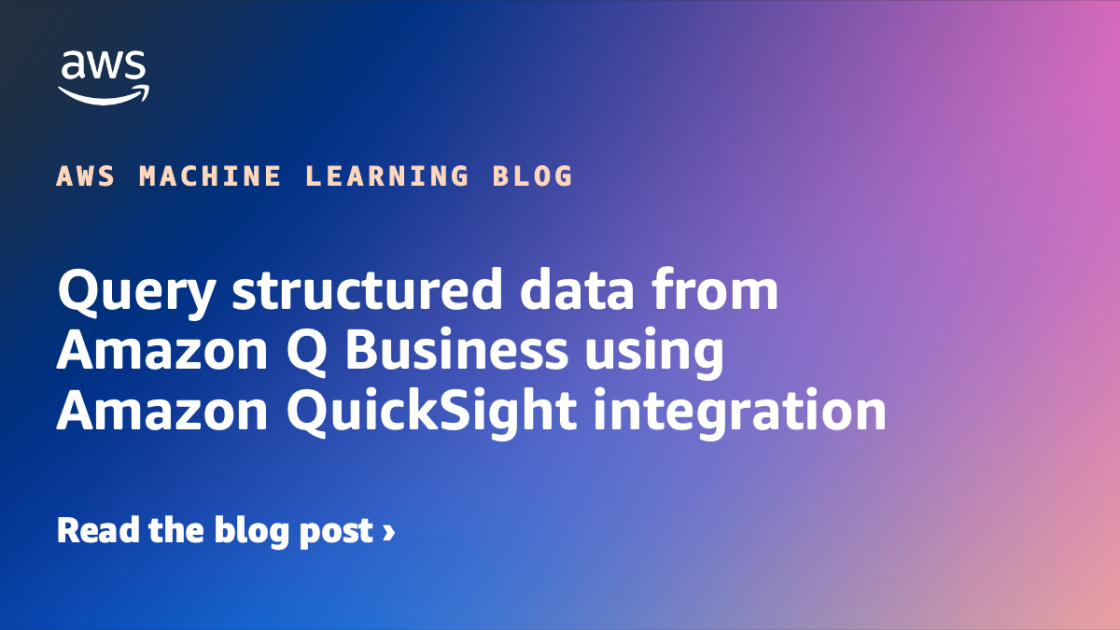
Amazon Q Business is a generative AI-powered assistant that can answer questions, provide summaries, generate content, and securely complete tasks based on data and information in your enterprise systems. Although generative AI is fueling transformative innovations, enterprises may still experience sharply divided data silos when it comes to enterprise knowledge, in particular between unstructured content (such as PDFs, Word documents, and HTML pages), and structured data (real-time data and reports stored in databases or data lakes). Both categories of data are typically queried and accessed using separate tools, from in-product browse and search functionality for unstructured data, to business intelligence (BI) tools like Amazon QuickSight for structured content.
Amazon Q Business offers an effective solution for quickly building conversational applications over unstructured content, with over 40 data connectors to popular content and storage management systems such as Confluence, SharePoint, and Amazon Simple Storage Service (Amazon S3), to aggregate enterprise knowledge. Customers are also looking for a unified conversational experience across all their knowledge repositories, regardless of the format the content is stored and organized as.
On December 3, 2024, Amazon Q Business announced the launch of its integration with QuickSight, allowing you to quickly connect your structured sources to your Amazon Q Business applications, creating a unified conversational experience for your end-users. The QuickSight integration offers an extensive set of over 20 structured data source connectors, including Amazon Redshift, PostgreSQL, MySQL, and Oracle, enabling you to quickly expand the conversational scope of your Amazon Q Business assistants to cover a wider range of knowledge sources. For the end-users, answers are returned in real time from your structured sources, combined with other relevant information found in unstructured repositories. Amazon Q Business uses the analytics and advanced visualization engine in QuickSight to generate accurate and simple-to-understand answers from structured sources.
In this post, we show you how to configure the QuickSight connection from Amazon Q Business and then ask questions to get real-time data and visualizations from QuickSight for structured data in addition to unstructured content.
Solution overview
The QuickSight feature in Amazon Q Business is available on the Amazon Q Business console as well as through Amazon Q Business APIs. This feature is implemented as a plugin within Amazon Q Business. After it’s enabled, this plugin will behave differently than other Amazon Q Business plugins—it will query QuickSight automatically for every user prompt, looking for relevant answers.
For AWS accounts that aren’t subscribed to QuickSight already, the Amazon Q Business admin completes the following steps:
- Create a QuickSight account.
- Connect your database in QuickSight to create a dataset.
- Create a topic in QuickSight, which is then used to make it searchable from your Amazon Q Business application.
When the feature is activated, Amazon Q Business will use your unstructured data sources configured in Amazon Q Business, as well as your structured content available using QuickSight, to generate a rich answer that includes narrative and visualizations. Depending on the question and data in QuickSight, Amazon Q Business may generate one or more visualizations as a response.
Prerequisites
You should have the following prerequisites:
- An AWS account where you can follow the instructions in this post.
- AWS IAM Identity Center set up to be used with Amazon Q Business. For more information, see Configure Amazon Q Business with AWS IAM Identity Center trusted identity propagation.
- At least one Amazon Q Business Pro user that has admin permissions to set up and configure Amazon Q Business. For pricing information, see Amazon Q Business pricing.
- An IAM Identity Center group that will be assigned the QuickSight Admin Pro role, for users who will manage and configure QuickSight.
- If a QuickSight account exists, then it needs to be in the same AWS account and AWS Region as Amazon Q Business, and configured with IAM Identity Center.
- A database that is installed and can be reached from QuickSight to load structured data (or you could create a dataset by uploading a CSV or XLS file). The database also needs credentials to create tables and insert data.
- Sample structured data to load into the database (along with insert statements).
Create an Amazon Q Business application
To use this feature, you need to have an Amazon Q Business application. If you don’t have an existing application, follow the steps in Discover insights from Amazon S3 with Amazon Q S3 connector to create an application along with an Amazon S3 data source. Upload the non-structured document(s) to Amazon S3 and sync the data source.
Create and configure a new QuickSight account
You can skip this section if you already have an existing QuickSight account. To create a QuickSight account, complete the following steps:
- On the Amazon Q Business console, navigate to your application.
- Choose Amazon QuickSight in the navigation pane.

- Choose Create QuickSight account.

- Under QuickSight account information, enter your account name and an email for account notifications.
- Under Assign QuickSight Admin Pro roles, choose the IAM Identity Center group you created as a prerequisite.
- Choose Next.

- Under Service access, select Create and use a new service role.
- Choose Authorize.
This will create a QuickSight account, assign the IAM Identity Center group as QuickSight Admin Pro, and authorize Amazon Q Business to access QuickSight.

You will see a dashboard with details for QuickSight. Currently, it will show zero datasets and topics.
- Choose Go to QuickSight.

You can now proceed to the next section to prepare your data.
Configure an existing QuickSight account
You can skip this section if you followed the previous steps and created a new QuickSight account.
If your current QuickSight account is not on IAM Identity Center, consider using a different AWS account without a QuickSight subscription for the purpose of testing this feature. From that account, you create an Amazon Q Business application on IAM Identity Center and go through the QuickSight integration setup steps on the Amazon Q Business console that will create the QuickSight account for you in IAM Identity Center. Remember to delete that new QuickSight account and Amazon Q Business application after your testing is done to avoid further billing.
Complete the following steps to set up the QuickSight connector from Amazon Q Business for an existing QuickSight account:
- On the Amazon Q Business console, navigate to your application.
- Choose Amazon QuickSight in the navigation pane.

- Choose Authorize QuickSight answers.

- Under Assign QuickSight Admin Pro roles, choose the IAM Identity Center group you created as a prerequisite.
- Under Service Access, select Create and use a new service role.
- Choose Save.

You will see a dashboard with details for QuickSight. If you already have a dataset and topics, they will show up here.

You’re now ready to add a dataset and topics in the next section.
Add data in QuickSight
In this section, we create an Amazon Redshift data source. You can instead create a data source from the database of your choice, use files in Amazon S3, or perform a direct upload of CSV files and connect to it. Refer to Creating a dataset from a database for more details.
To configure your data, complete the following steps:
- Create a new dataset with Amazon Redshift as a data source.
Configuring this connection offers multiple choices; choose the one that best fits your needs.

- Create a topic from the dataset. For more information, see Creating a topic.

- Optionally, create dashboards from the topic. If created, Amazon Q Business can use them.
Ask queries to Amazon Q Business
To start chatting with Amazon Q Business, complete the following steps:
- On the Amazon Q Business console, navigate to your application.
- Choose Amazon QuickSight in the navigation pane.
You should see the datasets and topics populated with values.
- Choose the link under Deployed URL.

We uploaded AWS Cost and Usage Reports for a specific AWS account in QuickSight using Amazon Redshift. We also uploaded Amazon service documentation into a data source using Amazon S3 into Amazon Q Business as unstructured data. We will ask questions related to our AWS costs and show how Amazon Q Business answers questions from both structured and unstructured data.
The following screenshot shows an example question that returns a response from only unstructured data.

The following screenshot shows an example question that returns a response from only structured data.

The following screenshot shows an example question that returns a response from both structured and unstructured data.

The following screenshot shows an example question that returns multiple visualizations from both structured and unstructured data.

Clean up
If you no longer want to use this Amazon Q Business feature, delete the resources you created to avoid future charges:
- Delete the Amazon Q Business application:
- On the Amazon Q Business console, choose Applications in the navigation pane.
- Select your application and on the Actions menu, choose Delete.
- Enter delete to confirm and choose Delete.
The process can take up to 15 minutes to complete.
- Delete the S3 bucket:
- Delete the QuickSight account:
- On the Amazon QuickSight console, choose Manage Amazon QuickSight.
- Choose Account setting and Manage.
- Delete the account.
- Delete your IAM Identity Center instance.
Conclusion
In this post, we showed how to include answers from your structured sources in your Amazon Q Business applications, using the QuickSight integration. This creates a unified conversational experience for your end-users that saves them time, helps them make better decisions through more complete answers, and improves their productivity.
At AWS re:Invent 2024, we also announced a similar unified experience enabling access to insights from unstructured data sources in Amazon Q in QuickSight powered by Amazon Q Business.
To learn about the new capabilities Amazon Q in QuickSight provides, see QuickSight Plugin.
To learn more about Amazon Q Business, refer to the Amazon Q Business User Guide.
To learn more about configuring a QuickSight dataset, see Manage your Amazon QuickSight datasets more efficiently with the new user interface.
QuickSight also offers querying unstructured data. For more details, refer to Integrate unstructured data into Amazon QuickSight using Amazon Q Business.
About the authors
 Jiten Dedhia is a Sr. AIML Solutions Architect with over 20 years of experience in the software industry. He has helped Fortune 500 companies with their AIML/Generative AI needs.
Jiten Dedhia is a Sr. AIML Solutions Architect with over 20 years of experience in the software industry. He has helped Fortune 500 companies with their AIML/Generative AI needs.
 Jean-Pierre Dodel is a Principal Product Manager for Amazon Q Business, responsible for delivering key strategic product capabilities including structured data support in Q Business, RAG. and overall product accuracy optimizations. He brings extensive AI/ML and Enterprise search experience to the team with over 7 years of product leadership at AWS.
Jean-Pierre Dodel is a Principal Product Manager for Amazon Q Business, responsible for delivering key strategic product capabilities including structured data support in Q Business, RAG. and overall product accuracy optimizations. He brings extensive AI/ML and Enterprise search experience to the team with over 7 years of product leadership at AWS.


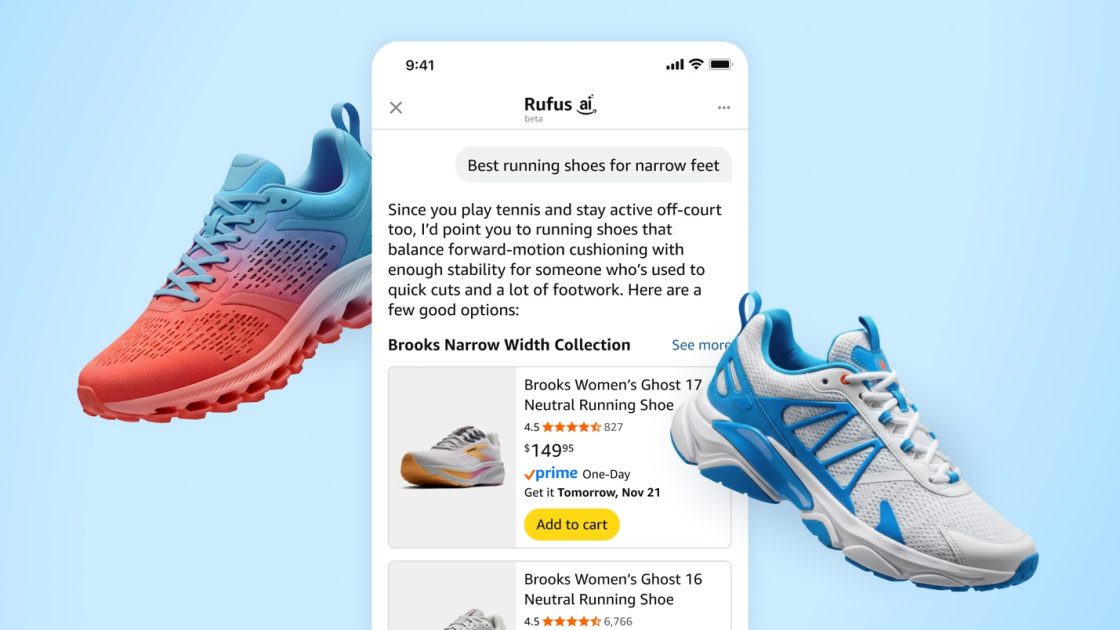

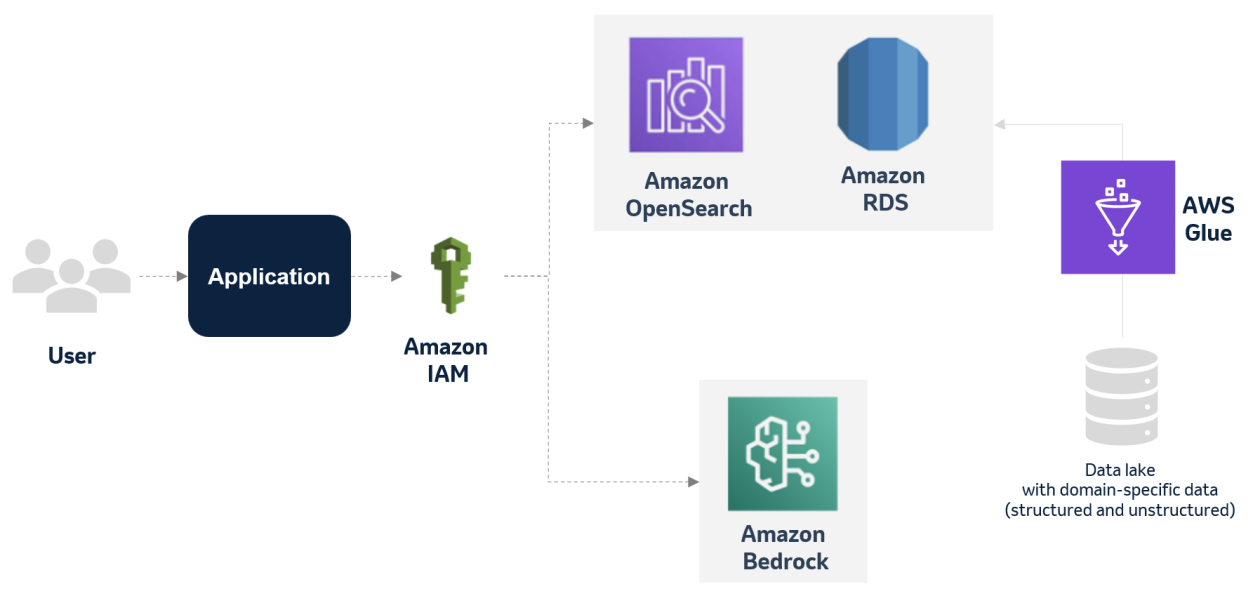





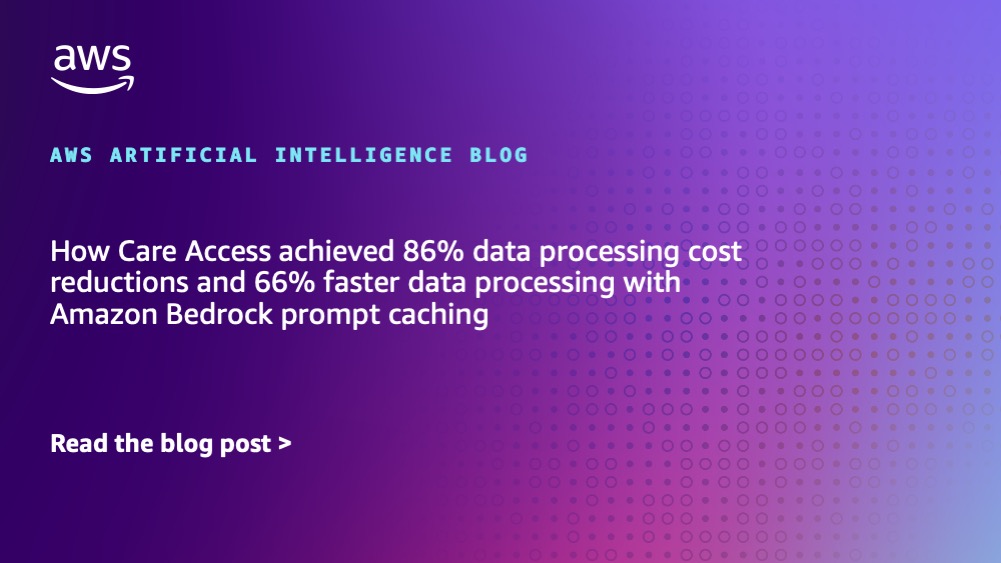








![[PRO Tips] Use the BCG matrix to help you analyze the current situation, product positioning, and formulate strategies](https://i.scdn.co/image/ab6765630000ba8a165b48c48c4321b36a1df7b9?#)
![[Business Talk] BYD's Hiring Standards: A Reflection of China's Competitive Job Market](https://i.scdn.co/image/ab6765630000ba8a1a1e0af3aefae3a685793e7c?#)
![[PRO Tips] What is ESG? How is it different from CSR and SDGs? 3 keywords that companies and investors should know](https://i.scdn.co/image/ab6765630000ba8a76dbe129993a62e85226c2b4?#)
![[Business Talk] Elon Musk](https://i.scdn.co/image/ab6765630000ba8ac91eb094519def31d2b67898?#)


















