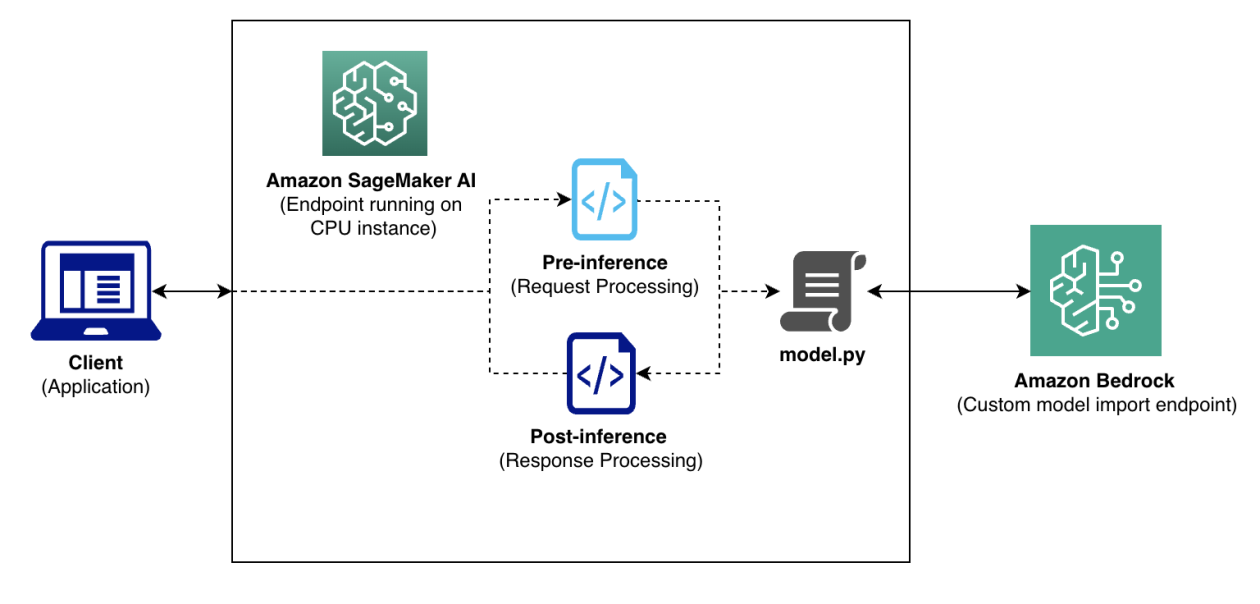Real-world applications of Amazon Nova Canvas for interior design and product photography
In this post, we explore how Amazon Nova Canvas can solve real-world business challenges through advanced image generation techniques. We focus on two specific use cases that demonstrate the power and flexibility of this technology: interior design and product photography.

As AI image generation becomes increasingly central to modern business workflows, organizations are seeking practical ways to implement this technology for specific industry challenges. Although the potential of AI image generation is vast, many businesses struggle to effectively apply it to their unique use cases.
In this post, we explore how Amazon Nova Canvas can solve real-world business challenges through advanced image generation techniques. We focus on two specific use cases that demonstrate the power and flexibility of this technology:
- Interior design – Image conditioning with segmentation helps interior designers rapidly iterate through design concepts, dramatically reducing the time and cost associated with creating client presentations
- Product photography – Outpainting enables product photographers to create diverse environmental contexts for products without extensive photo shoots
Whether you’re an interior design firm looking to streamline your visualization process or a retail business aiming to reduce photography costs, this post can help you use the advanced features of Amazon Nova Canvas to achieve your specific business objectives. Let’s dive into how these powerful tools can transform your image generation workflow.
Prerequisites
You should have the following prerequisites:
- An AWS account to manage the necessary AWS resources for this solution.
- Access to the Amazon Nova Canvas model on Amazon Bedrock in AWS Region
us-east-1. - If testing the solution on the Amazon Bedrock console, you should be familiar with Amazon Bedrock playgrounds. For more information, see Generate responses in the console using playgrounds.
- If coding the solution with an Amazon SageMaker AI notebook, you should be familiar with the Python coding language (v3.12). For more information, see Run example Amazon Bedrock API requests using an Amazon SageMaker AI notebook. Refer to Create an Amazon SageMaker notebook instance for instructions to set up your SageMaker notebook instance.
Interior design
An interior design firm has the following problem: Their designers spend hours creating photorealistic designs for client presentations, needing multiple iterations of the same room with different themes and decorative elements. Traditional 3D rendering is time-consuming and expensive. To solve this problem, you can use the image conditioning (segmentation) features of Amazon Nova Canvas to rapidly iterate on existing room photos. The condition image is analyzed to identify prominent content shapes, resulting in a segmentation mask that guides the generation. The generated image closely follows the layout of the condition image while allowing the model to have creative freedom within the bounds of each content area.
The following images show examples of the initial input, a segmentation mask based on the input, and output based on two different prompts.
 |
 |
| Input image of a living room | Segmentation mask of living room |
 |
 |
| Prompt: A minimalistic living room | Prompt: A coastal beach themed living room |
This post demonstrates how to maintain structural integrity while transforming interior elements, so you can generate multiple variations in minutes with simple prompting and input images. The following code block presents the API request structure for image conditioning with segmentation. Parameters to perform these transformations are passed to the model through the API request. Make sure that the output image has the same dimensions as the input image to avoid distorted results.
The taskType object determines the type of operation being performed and has its own set of parameters, and the imageGenerationConfig object contains general parameters common to all task types (except background removal). To learn more about the request/response structure for different types of generations, refer to Request and response structure for image generation.
The following Python code demonstrates an image conditioning generation by invoking the Amazon Nova Canvas v1.0 model on Amazon Bedrock:
Product photography
A sports footwear company has the following problem: They need to showcase their versatile new running shoes in multiple environments (running track, outdoors, and more), requiring expensive location shoots and multiple photography sessions for each variant. To solve this problem, you can use Amazon Nova Canvas to generate diverse shots from a single product photo. Outpainting can be used to replace the background of an image. You can instruct the model to preserve parts of the image by providing a mask prompt, for example, “Shoes.” A mask prompt is a natural language description of the objects in your image that should not be changed during outpainting. You can then generate the shoes in different backgrounds with new prompts.
The following images show examples of the initial input, a mask created for “Shoes,” and output based on two different prompts.
Instead of using a mask prompt, you can input a mask image, which defines the areas of the image to preserve. The mask image must be the same size as the input image. Areas to be edited are shaded pure white and areas to preserve are shaded pure black. Outpainting mode is a parameter to define how the mask is treated. Use DEFAULT to transition smoothly between the masked area and the non-masked area. This mode is generally better when you want the new background to use similar colors as the original background. However, you can get a halo effect if your prompt calls for a new background that is significantly different than the original background. Use PRECISE to strictly adhere to the mask boundaries. This mode is generally better when you’re making significant changes to the background.
This post demonstrates how to use outpainting to capture product accuracy, and then turn one studio photo into different environments seamlessly. The following code illustrates the API request structure for outpainting:
The following Python code demonstrates an outpainting-based background replacement by invoking the Amazon Nova Canvas v1.0 model on Amazon Bedrock. For more code examples, see Code examples.
Clean up
When you have finished testing this solution, clean up your resources to prevent AWS charges from being incurred:
- Back up the Jupyter notebooks in the SageMaker notebook instance.
- Shut down and delete the SageMaker notebook instance.
Cost considerations
Consider the following costs from the solution deployed on AWS:
- You will incur charges for generative AI inference on Amazon Bedrock. For more details, refer to Amazon Bedrock pricing.
- You will incur charges for your SageMaker notebook instance. For more details, refer to Amazon SageMaker pricing.
Conclusion
In this post, we explored practical implementations of Amazon Nova Canvas for two high-impact business scenarios. You can now generate multiple design variations or diverse environments in minutes rather than hours. With Amazon Nova Canvas, you can significantly reduce costs associated with traditional visual content creation. Refer to Generating images with Amazon Nova to learn about the other capabilities supported by Amazon Nova Canvas.
As next steps, begin with a single use case that closely matches your business needs. Use our provided code examples as a foundation and adapt them to your specific requirements. After you’re familiar with the basic implementations, explore combining multiple techniques and scale gradually. Don’t forget to track time savings and cost reductions to measure ROI. Contact your AWS account team for enterprise implementation guidance.
About the Author
 Arjun Singh is a Sr. Data Scientist at Amazon, experienced in artificial intelligence, machine learning, and business intelligence. He is a visual person and deeply curious about generative AI technologies in content creation. He collaborates with customers to build ML/AI solutions to achieve their desired outcomes. He graduated with a Master’s in Information Systems from the University of Cincinnati. Outside of work, he enjoys playing tennis, working out, and learning new skills.
Arjun Singh is a Sr. Data Scientist at Amazon, experienced in artificial intelligence, machine learning, and business intelligence. He is a visual person and deeply curious about generative AI technologies in content creation. He collaborates with customers to build ML/AI solutions to achieve their desired outcomes. He graduated with a Master’s in Information Systems from the University of Cincinnati. Outside of work, he enjoys playing tennis, working out, and learning new skills.


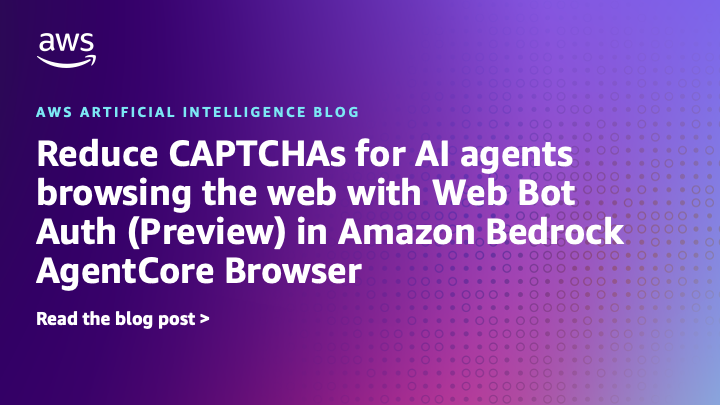





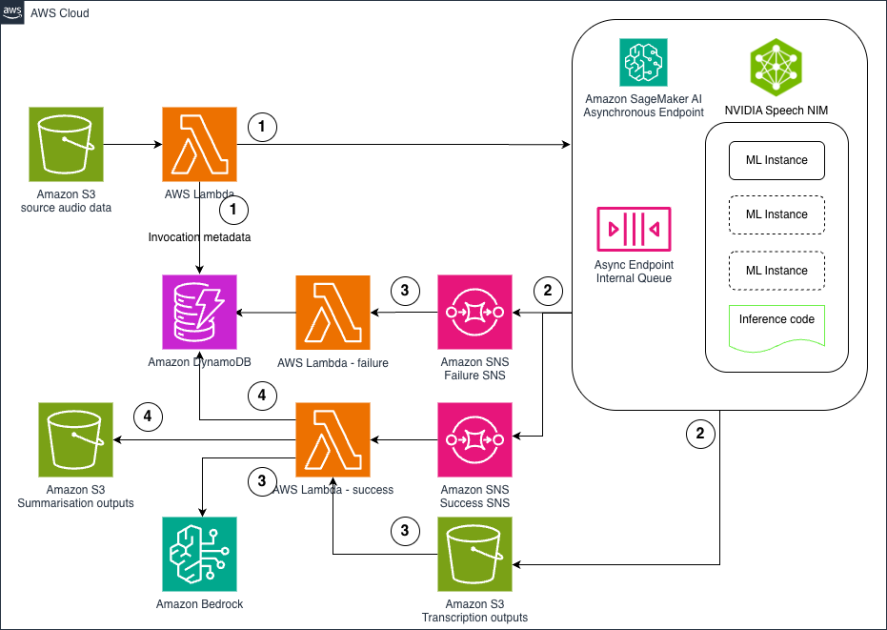
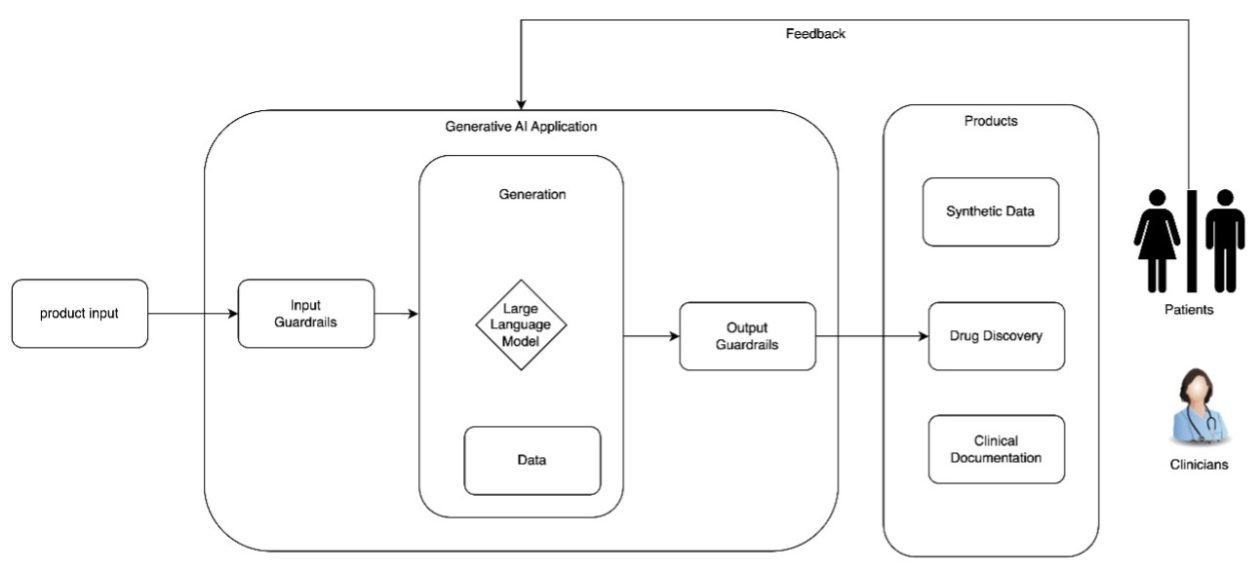
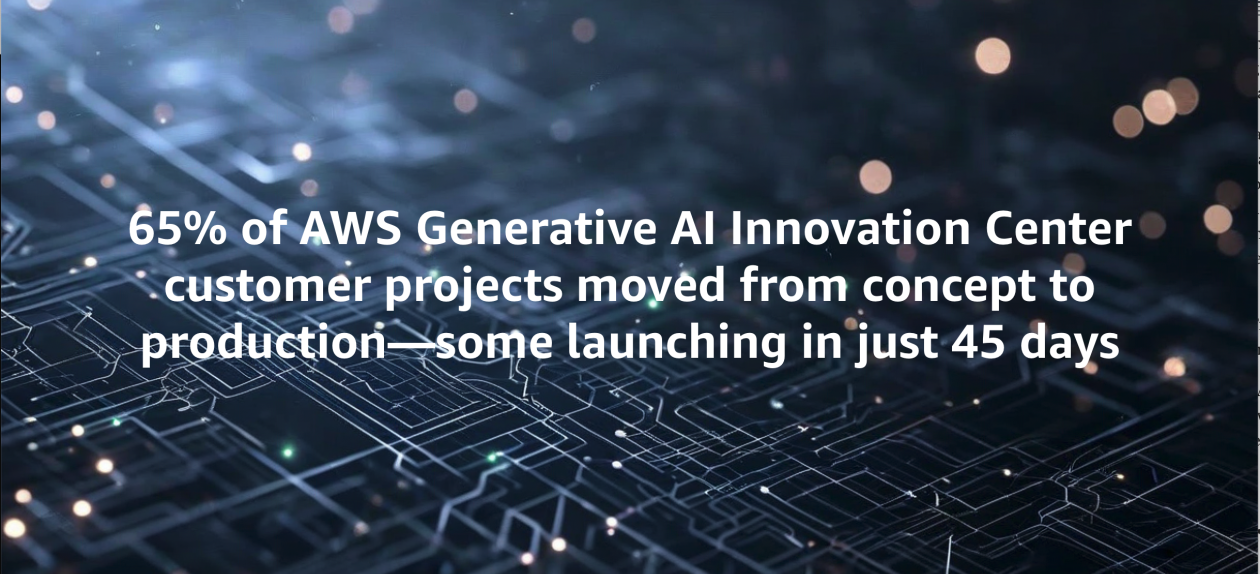








![[PRO Tips] Use the BCG matrix to help you analyze the current situation, product positioning, and formulate strategies](https://i.scdn.co/image/ab6765630000ba8a165b48c48c4321b36a1df7b9?#)
![[Business Talk] BYD's Hiring Standards: A Reflection of China's Competitive Job Market](https://i.scdn.co/image/ab6765630000ba8a1a1e0af3aefae3a685793e7c?#)
![[PRO Tips] What is ESG? How is it different from CSR and SDGs? 3 keywords that companies and investors should know](https://i.scdn.co/image/ab6765630000ba8a76dbe129993a62e85226c2b4?#)
![[Business Talk] Elon Musk](https://i.scdn.co/image/ab6765630000ba8ac91eb094519def31d2b67898?#)