AWS App Studio introduces a prebuilt solutions catalog and cross-instance Import and Export
In a recent AWS What’s New Post, App Studio announced two new features to accelerate application building: Prebuilt solutions catalog and cross-instance Import and Export. In this post, we walk through how to use the prebuilt solutions catalog to get started quickly and use the Import and Export feature
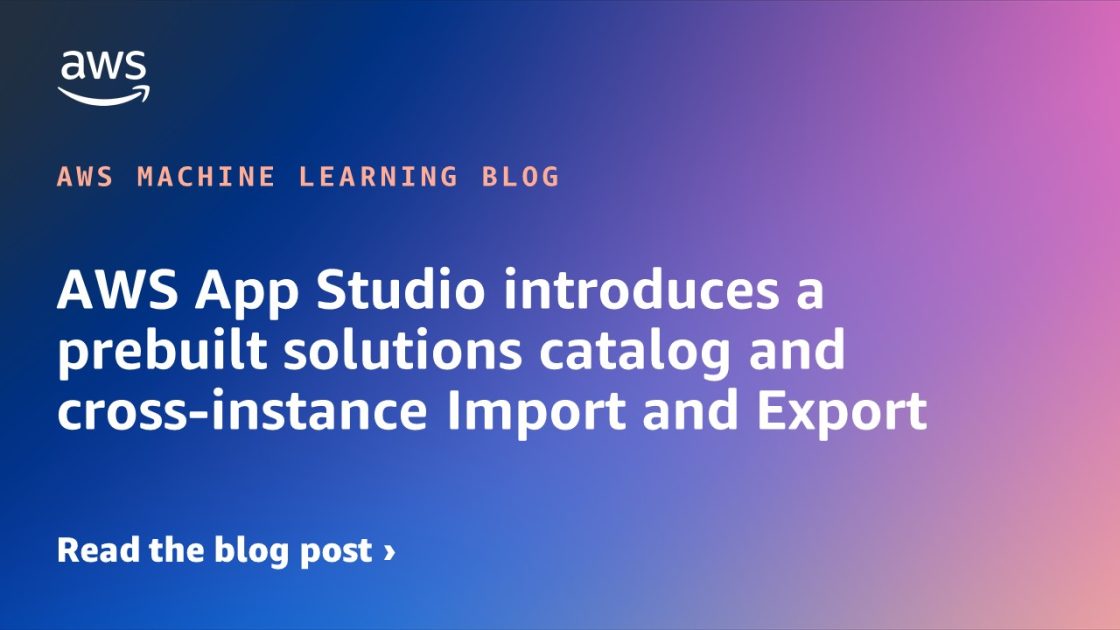
AWS App Studio is a generative AI-powered service that uses natural language to build business applications, empowering a new set of builders to create applications in minutes. With App Studio, technical professionals such as IT project managers, data engineers, enterprise architects, and solution architects can quickly develop applications tailored to their organization’s needs—without requiring deep software development skills. Common use cases range from inventory management and approval workflows to content management and operational portals, and beyond – App Studio adapts to streamline a wide variety of business applications.
Since the general availability of App Studio in November 2024, customers across diverse industries have adopted it to build scalable, enterprise-grade applications, transforming their development processes and accelerating time-to-market. App Studio customers, including both enterprises and system integrators, have shared the need for portability and reusability across App Studio instances. Based on their experience, two areas of interests emerged:
- Getting started – New customers and builders asked to learn and explore the product through readily available examples and patterns that explain application building possibilities in App Studio.
- Optimizing time to value – Teams often validate use cases in a sandbox before moving to production. This highlights an interest in a more efficient approach to share and deploy applications across multiple App Studio instances.
Today, App Studio announced two new features to accelerate application building:
- Prebuilt solutions catalog – Featuring a set of practical examples and common patterns (like S3 and Bedrock integration) to accelerate getting started and enable deployment of applications from the catalog to production environments in less than 15 minutes.
- Cross-instance Import and Export – Enabling straightforward and self-service migration of App Studio applications across AWS Regions and AWS accounts.
In this post, we walk through how to use the prebuilt solutions catalog to get started quickly and use the Import and Export feature
Prerequisites
To follow along with this post, you should have the following prerequisites:
- Access to App Studio. For more information, see Setting up and signing in to App Studio.
- Optional: Review App Studio concepts to familiarize yourself with important App Studio concepts.
- Optional: An understanding of basic web development concepts, such as JavaScript syntax.
- Optional: Familiarity with AWS services.
Prebuilt solutions catalog
App Studio is introducing a prebuilt solutions catalog to accelerate the way builders approach application building. This resource offers a diverse collection of prebuilt applications that can be seamlessly imported into your App Studio instance, serving as both a learning tool and a rapid deployment solution. By providing access to proven patterns and prebuilt solutions, App Studio significantly reduces the initial setup time for builders, enabling you to move from concept to production in less than 15 minutes.
The catalog includes a variety of practical use cases including a Product Adoption Tracker to manage customer feedback, track feature requests, and summarize meeting notes with AI. To import the Product Adoption Tracker, navigate to the prebuilt solutions catalog, copy an import code, and follow the import instructions in the next section.

Import an application
You now have the ability to import an App Studio application from a different App Studio instance. Importing applications is available to all builders and admins.
Complete the following steps to import an App Studio application:
- Sign in and launch the App Studio instance where you want to import an application.
- Choose My applications in the navigation pane.
- Choose the dropdown menu next to Create app and choose Import app.

- Enter an import code from the prebuilt app catalog or that you generated by the export process outlined in the next section and choose Import. Depending on the application size, you might need to wait a few seconds for the import to finish.

- After completion, the application will be imported to your development environment. You can explore the debug panel at the bottom of the page to understand which custom connectors need to be connected to automations and entities.

Now that we have successfully imported an application, let’s walk through how we can export our own applications to a different App Studio instance.
Export an application
You now have the ability to export an App Studio application to a different App Studio instance. Generating an application export creates a static snapshot with all artifacts needed to recreate the application—automations, components, and entities. After importing, you will need to reconnect custom connectors to automations and entities.
Application security and control are maintained through a robust permissions system. Only authorized application owners and co-owners can generate application exports and restrict which App Studio instances can import a given application. If needed, application owners can revoke access by deactivating the import link at any time.
To export an App Studio application, complete the following steps:
-
- Sign in to the App Studio instance that you want to export an application from.
- Choose My applications in the navigation pane.
- Choose the dropdown menu next to Edit and choose Export.

- To restrict which App Studio instances can import this application, configure application import permissions:
- Anyone with the import code can import this application – Grant import permissions to all instances. Only select this option if you want anyone with the import code to have access to import your application.
- Only specified App Studio instances can import this application – Provide the specific instance IDs that can import the application (multiple instances can be separated by commas). To find your instance ID, navigate to your instance’s account settings by choosing Account settings on the App Studio console.
- Choose Generate import code to generate a unique import code.

- Two additional options for managing import codes are available after the application has been exported at least once to application owners and co-owners:
- Generate new import code – When you make updates to this application, you will need to generate a new import code by choosing Generate new code. Generating a new code invalidates the old code, but will not automatically refresh existing imported applications.
- Delete import code – To stop application import access, choose this option. Deleting the import code will invalidate the current code and prevent subsequent import attempts. Applications previously created using this code will continue to work.

Considerations
The following are some key considerations for using the prebuilt solutions catalog and importing and exporting applications across App Studio instances:
- There is no cost associated with importing and exporting applications, including importing applications from the prebuilt solutions catalog.
- Applications cannot be imported into the same instance, but you can achieve a similar result of replicating functionality within an instance by duplicating apps, components, and pages.
- There are no limits on the number of applications you can import or export. The maximum number of applications in an App Studio instance is subject to service quotas.
Conclusion
Jumpstart your app building workflow with App Studio’s prebuilt solutions catalog and Import and Export features. Effortlessly migrate applications across AWS instances, collaborate with teams, and transfer applications to clients. Start using App Studio’s prebuilt solutions catalog and Import and Export features today – we’re excited to see how you will use these features to accelerate your application building journey.
To learn more about App Studio, explore more features on the App Studio page. Get started with App Studio in the AWS Management Console. Experience the App Studio workshop for hands-on learning, and join the conversation in the #aws-app-studio channel in the AWS Developers Slack workspace.
Read more about App Studio
- Build and modify apps using natural language with App Studio, now generally available
- Discover how customers are innovating with App Studio
Watch App Studio demos
- The Fastest and Easiest Way to Build Business Applications
- Watch how the NFL accelerated image processing with App Studio
About the Authors
 Umesh Kalaspurkar is a Principal Solutions Architect at AWS based in New York, bringing over two decades of expertise in digital transformation and innovation across both enterprise and startup environments. He specializes in designing solutions that help organizations overcome their most pressing challenges. When not architecting cloud solutions, Umesh cherishes time spent with his children, carving down ski slopes, and exploring new destinations around the world.
Umesh Kalaspurkar is a Principal Solutions Architect at AWS based in New York, bringing over two decades of expertise in digital transformation and innovation across both enterprise and startup environments. He specializes in designing solutions that help organizations overcome their most pressing challenges. When not architecting cloud solutions, Umesh cherishes time spent with his children, carving down ski slopes, and exploring new destinations around the world.
 Samit Kumbhani is an AWS Senior Solutions Architect in the New York City area with over 18 years of experience. He currently partners with independent software vendors (ISVs) to build highly scalable, innovative, and secure cloud solutions. Outside of work, Samit enjoys playing cricket, traveling, and biking.
Samit Kumbhani is an AWS Senior Solutions Architect in the New York City area with over 18 years of experience. He currently partners with independent software vendors (ISVs) to build highly scalable, innovative, and secure cloud solutions. Outside of work, Samit enjoys playing cricket, traveling, and biking.
 Haoran (Hao) Su is a Senior Technical Account Manager in New York City with over 8 years of experience with the cloud. He collaborates with Software, Internet and Model providers (SWIM) and Digitally Native Businesses (DNB) to improve their financial and operational efficiency, and architectural resiliency. Outside of work, Hao enjoys international traveling, exercising, and streaming.
Haoran (Hao) Su is a Senior Technical Account Manager in New York City with over 8 years of experience with the cloud. He collaborates with Software, Internet and Model providers (SWIM) and Digitally Native Businesses (DNB) to improve their financial and operational efficiency, and architectural resiliency. Outside of work, Hao enjoys international traveling, exercising, and streaming.
 Anshika Tandon is a Senior Product Manager – Technical at AWS with a decade of experience building AI and B2B SaaS products from concept to launch. She excels in cross-functional product leadership, focusing on delivering measurable business value through strategic initiatives. A global citizen having lived in 10 cities and visited 26 countries, Anshika balances her professional life with interests in skiing, travel, and performing in improv comedy shows.
Anshika Tandon is a Senior Product Manager – Technical at AWS with a decade of experience building AI and B2B SaaS products from concept to launch. She excels in cross-functional product leadership, focusing on delivering measurable business value through strategic initiatives. A global citizen having lived in 10 cities and visited 26 countries, Anshika balances her professional life with interests in skiing, travel, and performing in improv comedy shows.
 Alex (Tao) Jia is a Senior Product Marketing Manager at AWS, focusing on generative AI. With 15+ years in tech marketing, she drives products from concept to scale, shaping positioning, fostering adoption, and leading global go-to-market strategies. She has worked with enterprises and ISVs, reaching millions of developers. Outside work, Alex enjoys exploring technology’s impact on humanity through books, research, and conversations.
Alex (Tao) Jia is a Senior Product Marketing Manager at AWS, focusing on generative AI. With 15+ years in tech marketing, she drives products from concept to scale, shaping positioning, fostering adoption, and leading global go-to-market strategies. She has worked with enterprises and ISVs, reaching millions of developers. Outside work, Alex enjoys exploring technology’s impact on humanity through books, research, and conversations.


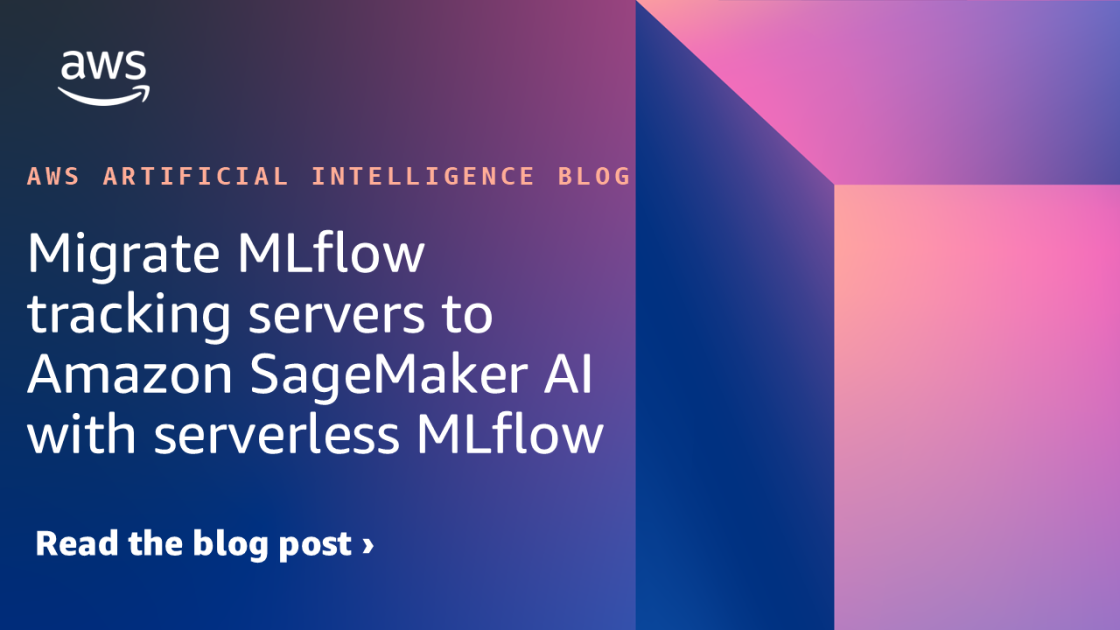
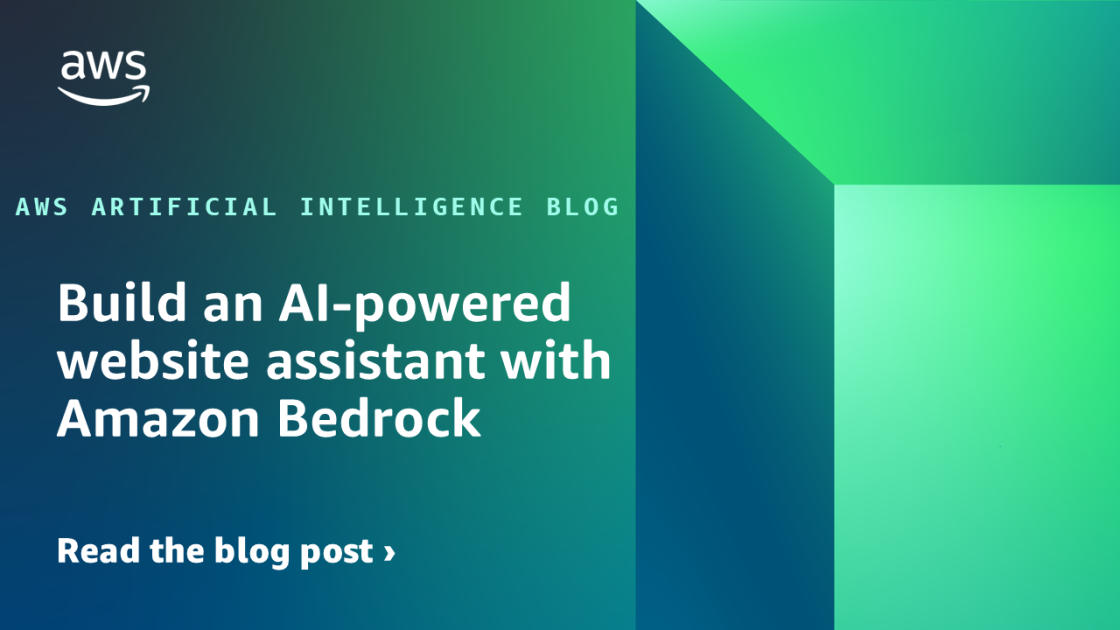
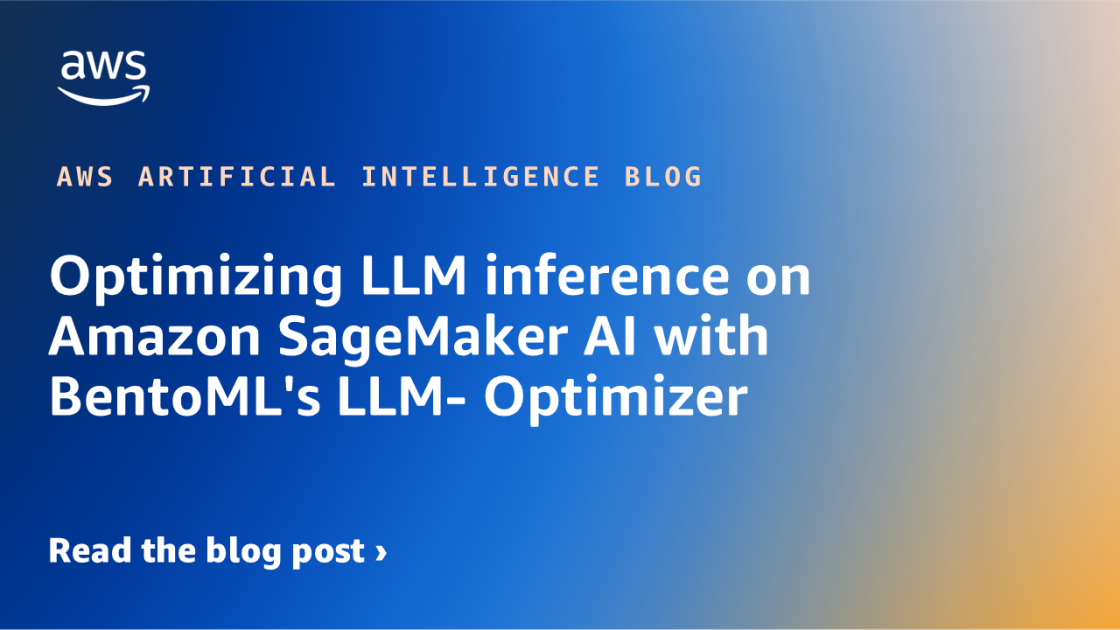





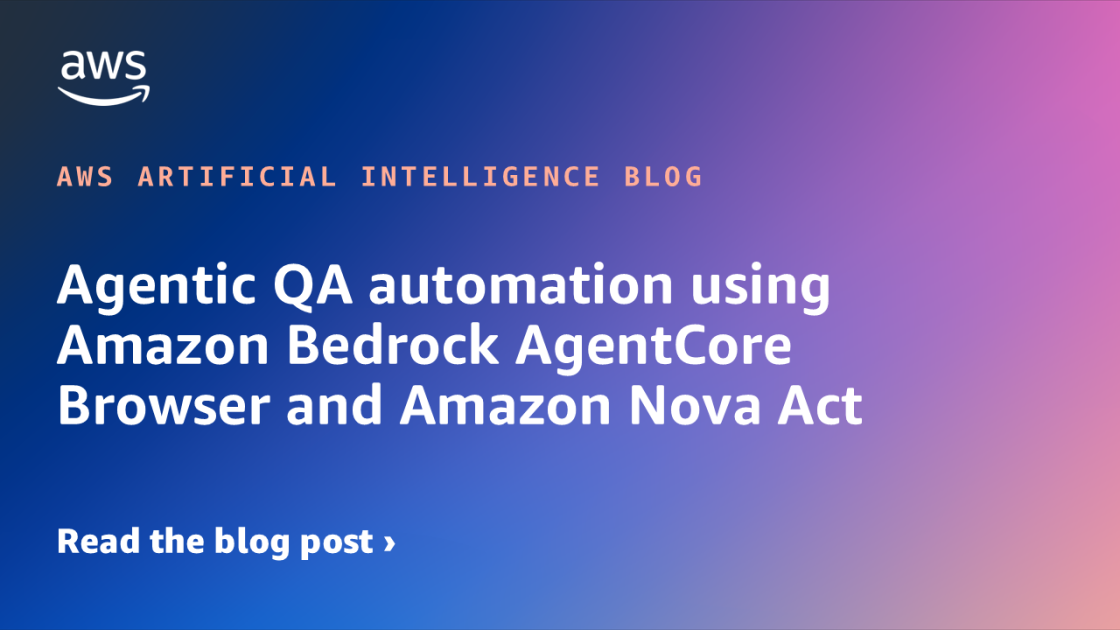








![[PRO Tips] Use the BCG matrix to help you analyze the current situation, product positioning, and formulate strategies](https://i.scdn.co/image/ab6765630000ba8a165b48c48c4321b36a1df7b9?#)
![[Business Talk] BYD's Hiring Standards: A Reflection of China's Competitive Job Market](https://i.scdn.co/image/ab6765630000ba8a1a1e0af3aefae3a685793e7c?#)
![[PRO Tips] What is ESG? How is it different from CSR and SDGs? 3 keywords that companies and investors should know](https://i.scdn.co/image/ab6765630000ba8a76dbe129993a62e85226c2b4?#)
![[Business Talk] Elon Musk](https://i.scdn.co/image/ab6765630000ba8ac91eb094519def31d2b67898?#)


















